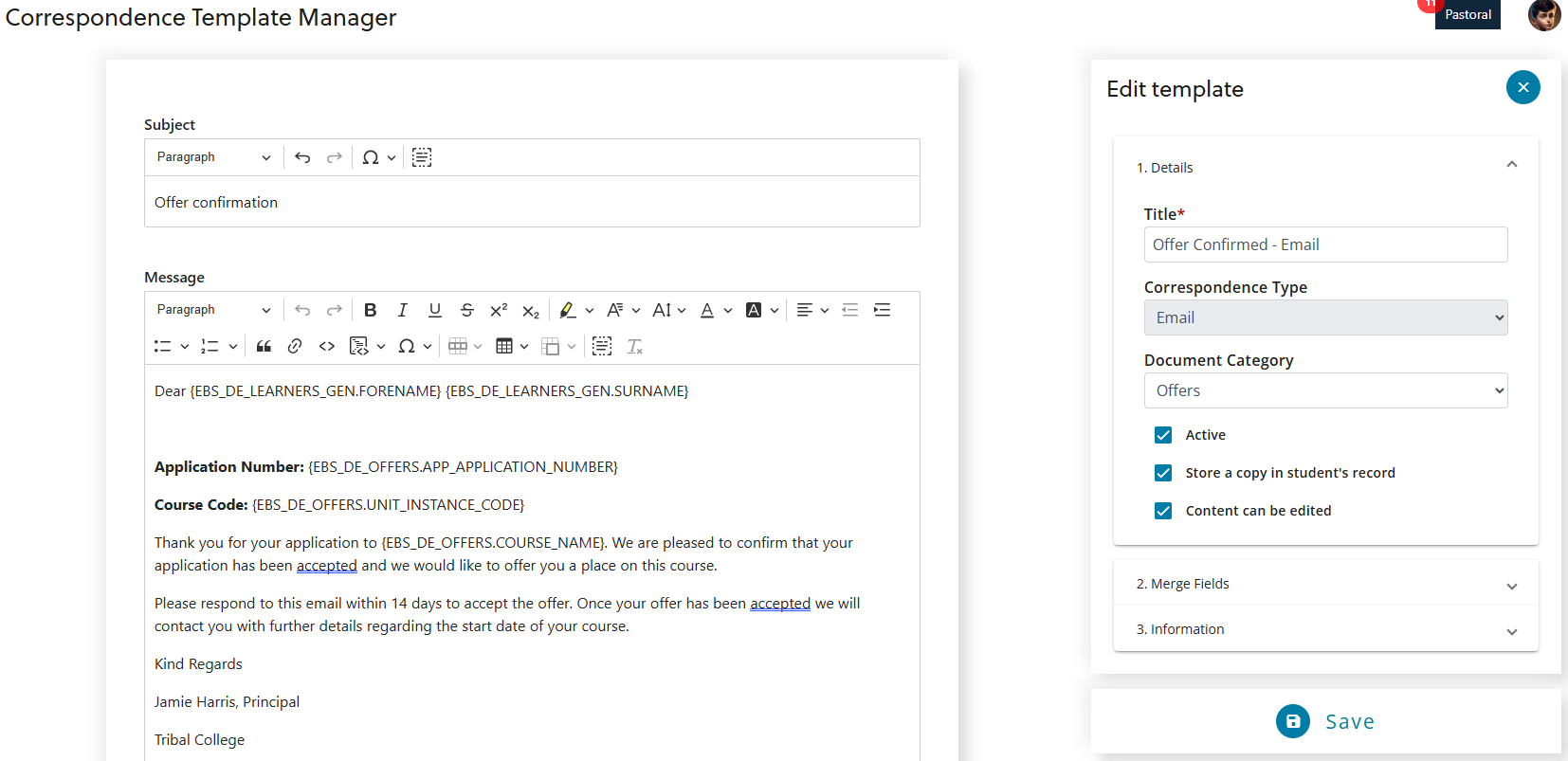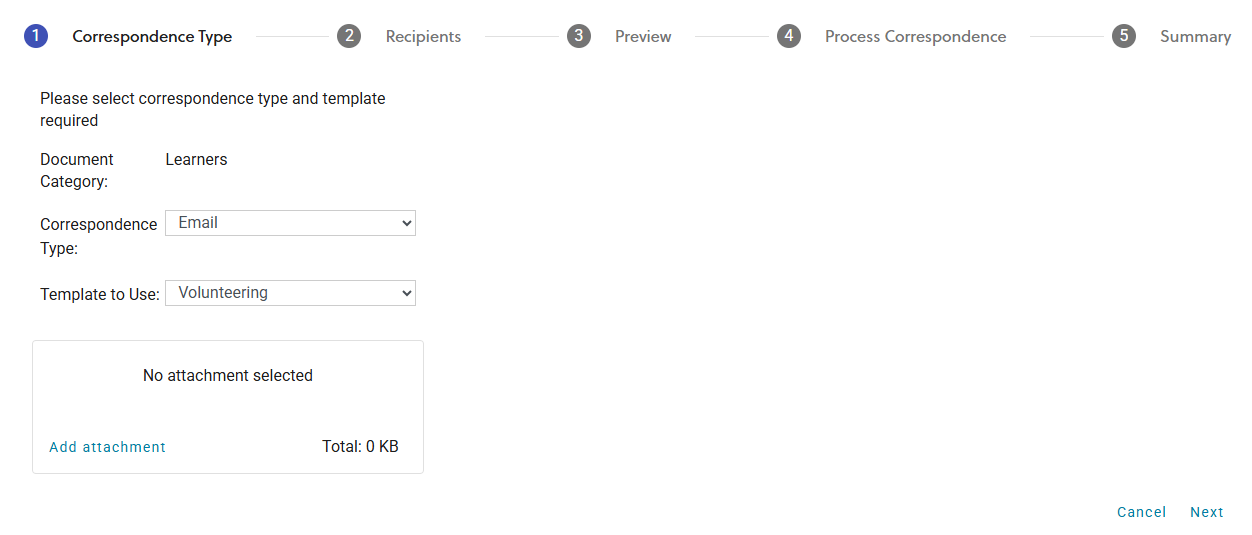Correspondence templates provide a consistent and efficient way to communicate formally with learners throughout their journey. Whether acknowledging applications, offering places conditionally, or sending reminders about interviews, templates help ensure messaging is timely, accurate, and aligned with institutional standards. Staff also have the flexibility to generate tailored messages directly from various areas in Ontrack Staff Hub supporting personalised engagement when needed.
Templates are built using HTML and include both static and dynamic content through merge fields. Merge fields, such as the learner’s name, address, or course, are automatically populated from EBS, ensuring each message is relevant and up to date.
Styling is managed using inline CSS, allowing institutions to maintain brand consistency through fonts, colours, and logos. Templates are edited using CKEditor, which provides a user-friendly interface for managing layout and content. To learn more, go to CKEditor. The image below shows an example of an offer confirmation email, with the application number and course code merge fields in the message.
Generate correspondence
The generate correspondence wizard guides you through a structured process for sending formal communications. Each step adapts to the selected correspondence type, email, letter, or SMS while maintaining consistency across the workflow.
The image below shows the first step in the generate correspondence wizard with the document category, correspondence type, and a selected template.
The steps in the generate correspondence wizard are as follows:
-
Correspondence type
-
The Document Category field is automatically populated based on the module where the correspondence was initiated. This field is read-only.
Options vary by correspondence type:
-
- Email: Select a template and add attachments.
- Letter: Select a template and choose delivery options. Post is selected by default, but you can also email the letter as an attachment.
- SMS: Select a template.
-
Recipients
-
You can update recipient details, such as address, email, and mobile number, these changes are not saved to EBS. If contact information is valid, recipients are selected automatically.
Additional options by type:
-
Email: Choose an email address preference.
-
Letter: Select either post or email as attachment.
-
SMS: View recipient information.
-
-
Preview
-
You can view and edit the content of the selected template. Templates that aren’t editable appear as read-only.
Additional options for letters:
-
Select preview to open the letter in a new browser tab.
-
If email as attachment was selected earlier, the review cover email tab becomes available.
-
-
Process correspondence
-
Choose whether to store the correspondence in the learner or staff record. Stored correspondence can be viewed in Learner docs & comms > Communications log.
-
Summary
-
After processing, a summary of the correspondence is displayed.